
How to Easily Find High-Res Program Icons for Your Loupedeck Live
Nov 27, 2021What is the Loupedeck Live?
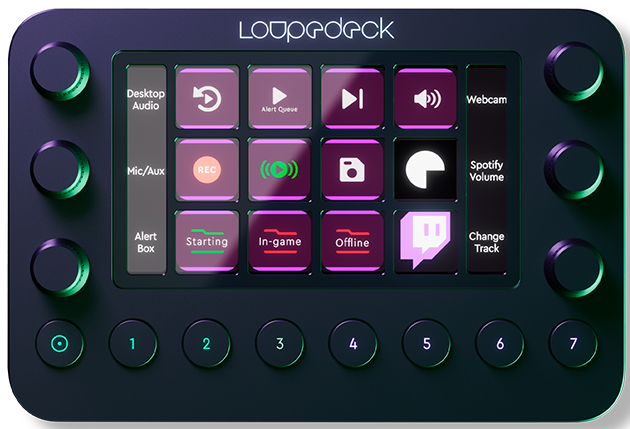
The Loupedeck Live helps turn multiple button press tasks into a single button press and helps turn your daily and regular functions into a single efficient one button press.
Most creators have heard of the Streamdeck by Elgato which has a similar button layout and function but there are some very noticeable differences between the two and that's the physical dials and buttons in addition to the digital touch buttons.
I recently shared how you can begin maximizing the Loupedeck Live by customizing the buttons and how to easily locate high-resolution icons to program your Loupdeck Live.
How to Locate High-Resolution Icons for the Loupedeck Live (without using Google Images)
Let's use Zoom for example and I'll show you an easy way to locate the icons on your computer to use for the images on your Loupedeck Live.
Let's locate and add a Zoom image to the Loupedeck Live.
On your computer, go to Finder > Applications > Right Click on the program "Zoom" and select from the options "Show Package Contents".
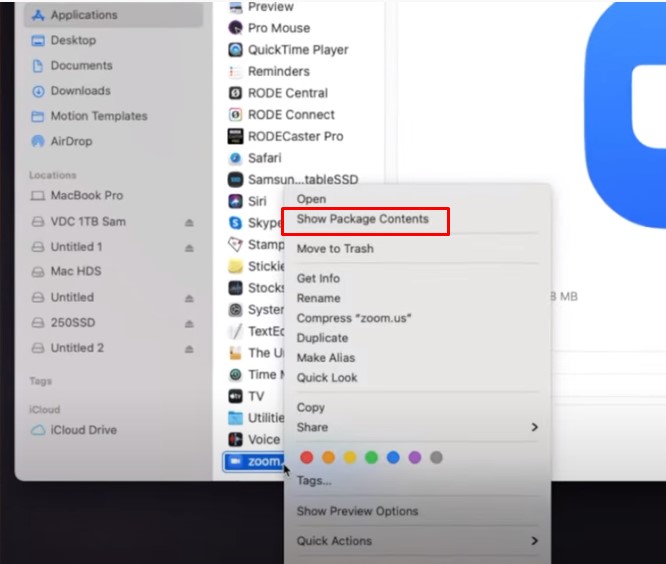
This will take you to a page and go to Contents > Resources > Select "ZPLogo.icns"

This will not provide a variety of icons that will be the perfect logo.
Warning, the quality of each image will vary, so locate the sharpest one (usually the first image you see.)
Right-click on the image and select "Export As".

As when it comes to your save options, save the image in a PNG format and check the "Alpha" box to make sure the background will be transparent.

After that, exit the Finder.
Now we go back to Loupedeck App. In the "System Profile" tab make sure you're in the "macOS Default" or the profile you want to save this in.
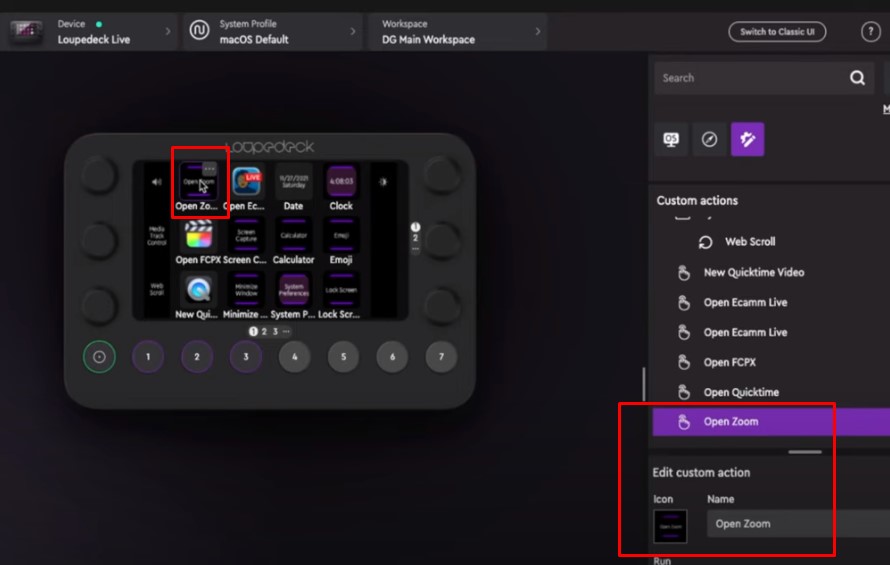
Make sure that the Zoom app is selected.
On the lower right side, on the Edit Custom Action, click Icon and an Icon Editor will open up.
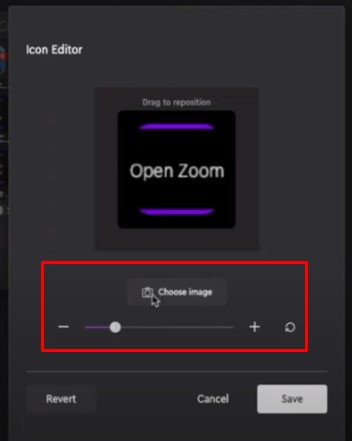
Click Choose Image to upload the icon that we’ve downloaded at the Finder.
You can also adjust the size of the icon by sliding through the Slider.
After that, click Save.
Now What?
Once you've gone through your various applications and pages and you have got the saved images to navigate your Loupedeck Live more efficiently, you can begin to customize the pages and setup based on your streaming and creative needs!
If you want to see how easy it is to customize the pages for your Loupdeck Live, check out this quick tutorial on how to use it!
Up Next: Settings Constantly Changing in Your Videos?

